Find out more about the latest on the game + what the community thinks about it.
Passionate about a block? Find out everything about it here.
Frequently asked questions
TerraTech is an open-world, sandbox adventure game, where you design and build your own creations through a mix of crafting, combat and discovery. Design vehicles from a huge library of blocks. Scavenge, craft and buy new parts to survive and become the ultimate planetary prospector.
Physical copies are available only in Japan for the Nintendo Switch.
All supported languages are listed on the relevant store pages.
No problem! Take a look at the troubleshooting steps below, and if you’re still stuck, get in touch with us via [email protected].
If you’re a content creator, please get in touch via [email protected] and use the subject line ‘Creator request’.
Unity.
Before we release each TerraTech update on Steam we will release a test version. This is the TT_Unstable version. For more details on how to access it check out this video.
In order for us to release TerraTech on Xbox One, PlayStation 4 and Switch the game has to comply with their compliance testing criteria. One of the main areas of the compliance testing is performance. If you want to publish your game on their platform it has to perform to a certain standard. This means it has to run smoothly with reasonable frame rates, no frequent crashes, etc. As for TerraTech we’ve had to include some features to ensure the game runs as smoothly as possible on these platforms. The most notable of which is the World Capacity (also known as the Block Allowance). We understand that this means these versions aren’t on complete parity with the PC version, however, if the options were to not release at all, or release with some adjustments, we will always choose the latter.
Troubleshooting
Yes
Watch the following video on YouTube for possible tips on increasing your framerate:
https://www.youtube.com/watch?v=8SSx3mZOZ5o
No
Continue to the next step.
Yes
Continue to the next step.
No
Update your drivers for your graphics card and sound card and try launching TerraTech again.
It’s possible that your save data has become corrupted and is preventing TerraTech from running as it did previously.
Yes
Try the following steps:
- Browse your local TerraTech files and find the “Saves” folder.
- Rename the “Saves” folder to something else to make a back-up of your game save files.
- Launch TerraTech.
- Type in a player profile name.
- Start a new game to find out if TerraTech is working again.
- If the game plays properly again, try copying your backed up game save files into the new “Saves” folder into the player profile sub-folder.
No
Continue to the next step.
Yes
Try the following steps:
- Open Task Manager
- Go to the ‘Services’ tab.
- Find ‘AudioSrv’ in the list, right click and select ‘Restart’
- Restart TerraTech
No
Continue to the next step.
Yes
Try the following steps:
-
Go to the following location depending on the OS
you’re running:
-
For Windows:
C:\Users\*UserName*\AppData\ LocalLow\Unity\WebPlayer\Cache\where *UserName* is your profile name on your PC
Find folder called
Payload_TerraTechand delete it -
For Mac:
~/Library/Caches/ Unity.Payload.TerraTechDelete contents of
Unity.Payload.TerraTech -
For Linux:
~/.cache/unity3d/ Payload_TerraTechDelete this entire folder
-
- Start a new game to find out if TerraTech is working again.
No
Continue to the next step.
The minimum and recommended system requirements can be found on TerraTech’s Steam store page.
http://store.steampowered.com/app/285920/
Scroll about halfway down and select your platform.
Yes
Continue to the next step.
No
Check the table below to see how your graphics card or integrated graphics chipset compares with the minimum and required specification cards. The entries contain commonly reported graphics cards and chipsets.
If your graphics card is not in the table then check using the following link.
Data taken from http://www.videocardbenchmark.net/
| Graphics card name | Passmark G3D Mark (Higher is better) | Pass or Fail? |
|---|---|---|
| GeForce GTX 980 | 9738 | PASS |
| GeForce GTX 970 | 8673 | PASS |
| Radeon R9 295X2 | 7110 | PASS |
| Radeon R9 290X / 390X | 7105 | PASS |
| GeForce GTX 960 | 5954 | PASS |
| GeForce GTX 680 | 5717 | PASS |
| Radeon HD 7970 / R9 280X | 5238 | PASS |
| GeForce GTX 760 | 4954 | PASS |
| GeForce GTX 660 | 4121 | PASS |
| GeForce GTX 560 | 3111 | PASS |
| Radeon HD 7790 | 2993 | PASS |
| Radeon HD 5970 | 2593 | PASS |
| GeForce GTX 550 Ti | 1923 | PASS |
| GeForce GTX 650 | 1831 | PASS |
| Radeon R7 + R7 200 Dual | 1314 | PASS |
| GeForce GT 650M | 1199 | PASS |
| Mobility Radeon HD 5870 | 1174 | PASS |
| Recommended requirement: GeForce GTX 260 | 1118 | PASS |
| Radeon HD6750M | 925 | PASS |
| GeForce 930M | 846 | PASS |
| GeForce GT 630 | 795 | PASS |
| Intel HD 4000 | 454 | PASS |
| GeForce GT 130 | 450 | PASS |
| GeForce GT 705 | 410 | PASS |
| Radeon R4 | 399 | PASS |
| Radeon HD 4650 | 394 | PASS |
| Minimum requirement: GeForce GT 520M | 385 | PASS |
| Radeon HD 8400 | 370 | FAIL |
| Intel HD 3000 | 310 | FAIL |
| GeForce GT 220 | 293 | FAIL |
| GeForce 320M | 280 | FAIL |
| ATI Radeon 2600 PRO | 216 | FAIL |
| GeForce 9400 | 155 | FAIL |
| GeForce 9400M | 120 | FAIL |
| Mobility Radeon X1600 | 90 | FAIL |
| Intel G41 Express Chipset | 57 | FAIL |
| Mobile Intel 4 Series Express Chipset Family | 46 | FAIL |
| Mobile Intel 965 Express | 19 | FAIL |
| Intel Q35 Express | 12 | FAIL |
| Intel G33/G31 Express | 10 | FAIL |
| GeForce FX 5200 | 7 | FAIL |
| Intel Q965/Q963 Express | 7 | FAIL |
| Intel 82945G Express | 6 | FAIL |
| Intel 945 Express | 4 | FAIL |
Yes
Continue to the next step.
No
Yes
Continue to the next step.
No
Open your graphics card control panel e.g nVidia Control Panel and in Manage 3D Settings, set the preferred graphics processor to the graphics card processor instead of the integrated graphics processor.
Yes
Continue to the next step.
No
Follow the instructions on the following link:
This step is to check whether the problem is memory or graphics card related. If TerraTech works at the lowest settings, then the settings can be increased within the game accordingly.
Yes
Continue to the next step.
No
Try lowering the screen resolution and quality settings to the lowest and if TerraTech runs fine, try adjusting them back up.
It is possible that some anti-virus software incorrectly identifies some TerraTech files as a threat and deletes them.
Yes
Continue to the next step.
No
Try temporarily disabling your anti-virus software and then re-download TerraTech to find out if this is the cause of the problem.
Steam can perform a check to ensure all required TerraTech files are present and correct.
Verify integrity of game cache using the following steps:
- In Steam > Library, right-click on TerraTech
- Select Properties
- Select Local Files tab
- Click on Verify Integrity of Game Cache
Did Steam verify that all TerraTech files are installed correctly?
Yes
Continue to the next step.
No
Steam will notify you of any files that failed validation and will be re-acquired. Once completed, try launching TerraTech again.
Mods can sometimes cause the game to behave unpredictably, such as crashing or freezing.
Yes
Try removing all official and unofficial mods from your PC. You will also need to unsubscribe from them on Steam Workshop.
No
Continue to the next step.
While playing a Co-op Game you will need to be on the same version as your friends in order to play with them.
Yes
Continue to the next step.
No
Make sure you’re playing the latest release. Check Steam News to see what the latest version released was.
Core missions can sometimes get in the way of each other so make sure you complete as many of them as you can in order to access the others.
Yes
Continue to the next step.
No
Here is a full list of Core Missions of each corp:
GSO Missions
GSO Grade 1:
- Big Tony
- Solar Generator
- Radar
- Battery
- Care Package
- Find the Trading Station
- Defeat the Trader Troll
GSO Grade 2:
- Striking Out
- Turret Defense
- Crafty Business I
- Crafty Business II
- Crafty Business III
- Crafty Business IV
- Charlie Watchtower
GSO Grade 3:
- Craftier Business I
- Craftier Business II
- Craftier Business III
- SAM Site Ridge
GeoCorp Missions
GSO Grade 2:
- GeoCorp License – Big Pete
GeoCorp Grade 1:
- Novice Harvester I
- Novice Harvester II
- Novice Harvester III
GeoCorp Grade 2:
- Rubber Harvester
- Luxite Harvester
- Plumbite Harvester
- Titanite Harvester
- Carbite Harvester
- Oleite Harvester
- Rodite Harvester
- Celestite Harvester
- Ignite Harvester
- Erudite Harvester
- The Almighty Cube I
GeoCorp Grade 3:
- Master Harvester I
- Master Harvester II
- Master Harvester III
- Master Harvester IV
- Rook Creek Bridge
- The Almighty Cube II
- The Almighty Cube III
- Celestite Harvester
- Ignite Harvester
- Erudite Harvester
- The Almighty Cube I
Venture Missions
GSO Grade 3:
- Venture License – Race Against Time
Venture Grade 1:
- Time Trial 900m
- Plateau Run
Venture Grade 2:
- Mine Island Rescue
- Learn to Fly
- Time Trial 1800m
Venture Grade 3:
- Time Trial 3000m
- High Climb Stunt
- Loop de Loop
- A Slippery Slope
Hawkeye Missions
GSO Grade 4:
- Hawkeye Licence – Bird of Prey
Hawkeye Grade 1:
- BLACK OP Dark Totem
- BLACK OP Cleaning House
- BLACK OP Overlord
- BLACK OP Fallen Empire
Hawkeye Grade 2:
- BLACK OP Pit Viper
- BLACK OP Red Wildfire
- BLACK OP Mountain Dawn
- BLACK OP Broken Shield
- Bomber Command
Hawkeye Grade 3:
- BLACK OP Blind Archers
- BLACK OPS Dark Dawn
- BLACK OPS Wet Work
- BLACK OPS White Wind
- Crowntop Hill Fort
Better Future Missions
GSO Grade 4
- Better Future Licence – Back to the Future
Better Future Grade 1:
- Grade 1 Hover Race
- Hover Training Novice Course 1
- Hover Training Novice Course 2
- Hover Training Novice Course 3
- Hover Training Novice Course 4
Better Future Grade 2:
- Grade 2 Anti Grav Race 1
- Grade 2 Hover Race
- Grade 2 Anti Grav Race 2
- Hover Training Intermediate Course 1
- Hover Training Intermediate Course 2
- Hover Training Intermediate Course 3
- Hover Training Intermediate Course 4
Better Future Grade 3:
- Hover Training Advanced Course 1
- Hover Training Advanced Course 2
- Hover Training Advanced Course 3
- HUBL, BUBL & TRUBL!
Reticule Research Missions
GSO Grade 5:
- Reticule Research licence mission – In Search of Science
Reticule Research Grade 1:
- Laser Laboratory
- Blaster Battle
Reticule Research Grade 2:
- Tesla Base
- Zero Point Hollow
Reticule Research Grade 3:
- A Perilous Prototype
- Energy Inversion Bowl
Sometimes bugs can prevent you from progressing your mission.
Yes
Try loading one of the autosave backups to rollback your gameplay and try the mission again.
TerraTech will automatically create a backup Game Save every 10 minutes. It will create a maximum of 3 back up files with the following name: Autosave.sav.bak_1. It’s found within the save folder:
C:\Users\[USER]\Documents\My Games\TerraTech\[STEAM ID]\Saves\[PROFILE]
This feature is present in single player and multiplayer Campaign modes. In order to load your backup Game Save you will need to rename the save and remove the .bak file extension to turn it into a manual save. You then just need to place this Game Save file in the correct Game Save folder and then you’ll be able to load it from the Load Game menu.
No
Continue to the next step.
Yes
Try reverting to the previous version to see if you’re still experiencing the same issue.
To do this follow these steps:
- In your Steam Library Right click TerraTech
- Select Properties > Betas
- Select ‘Previous Version’ from the drop-down options
No
Continue to the next step.
- A description of the problem you’re having (including what you actually see onscreen).
- The full specification of your computer (Operating system, processor, RAM, graphics card).
- The error log generated by TerraTech.
To find the TerraTech error log:
-
For Windows:
The file is called output_log.txt and should be at
C:\Users\*Username*\AppData\LocalLow\Payload\TerraTech -
For Mac:
The file should be at
~/Users/YourUserName/Library/Logs/Unity/Player.log -
For Linux:
The file should be at
~/.config/unity3d/Payload/TerraTech/Player.log
You may also come across error messages in-game. Here are the error messages and what you need to do to fix them:
Solutions:
-
Check file permissions on
Documents/My Games/TerraTech/YourSteamID/Saves/UserData.savand the folder it’s in. -
Check that you don’t have anti virus blocking
access to Documents or
Documents/My Games/TerraTech/Saves/UserData.sav
For Mac:
The file should be at
~/Users/YourUserName/Library/Application
Support/TerraTech/Saves/UserData.sav
For Linux:
The file should be at
~/home/[user]/.local/share/TerraTech/Saves/UserData.sav
Solutions:
-
Check that you have a Documents folder set up in windows.
- Check that you don’t have anti virus (such as windows defender) protecting access to the Documents folder.
Solutions:
-
Check file permissions on
Documents/My Games/TerraTech - Check that you don’t have anti virus (such as windows defender) protecting access to the Documents folder.
For Mac:
The file should be at
~/Users/YourUserName/Library/Application
Support/TerraTech
For Linux:
The file should be at
~/home/[user]/.local/share/TerraTech
Solutions:
-
Check file permissions on the save files in
Documents/My Games/TerraTech/Saves -
Check that you don’t have any saves in the wrong directory. You haven’t copied a creative save into campaign folder etc.
-
Check that all your save files are from the correct version of the game (not saved in a newer branch e.g unstable and not from a really old version from years ago before the current file version).
For Mac:
The file should be at
~/Users/YourUserName/Library/Application
Support/TerraTech/Saves
For Linux:
The file should be at
~/home/[user]/.local/share/TerraTech/Saves
If you’re still stuck, feel free to email us to get in touch, or join the Discord or our forums and see if any of our friendly community can help!
Want to ask a question?
We’d love to hear from you and help out.
Copyright © 2025 fbvizyjuo.xyz | Cookie Policy | Legal